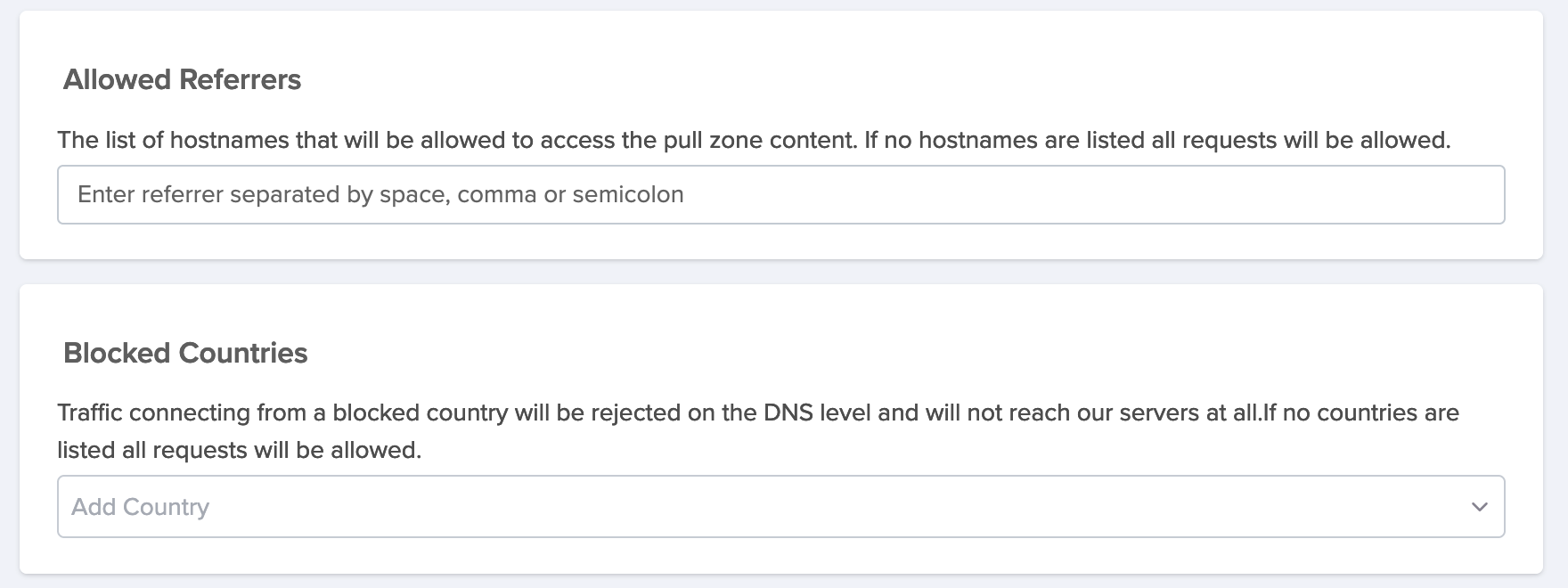🔆 MCDN 101
MCDN is an Enterprise-Level Hybrid CDN service released by meson network, which not only supports traditional Internet applications, but is also optimized for Web 3 application construction.
Register MCDN
Register and Login to MCDN dashboard
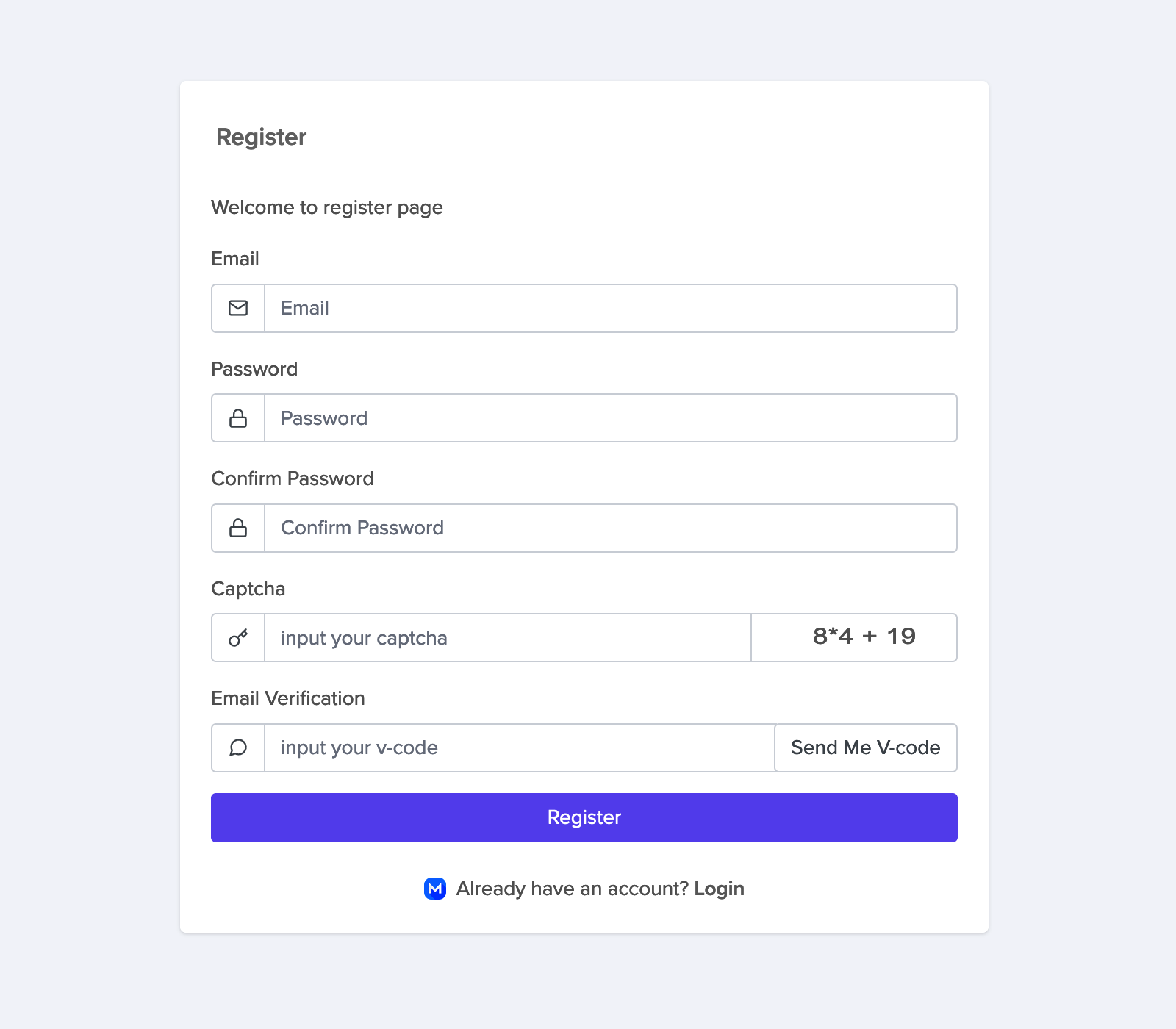
Create Pull Zone
To set up a MCDN Pull Zone, follow the steps outlined below:
- In the left navigation sidebar click Pull Zone. Click Create Pull Zone.
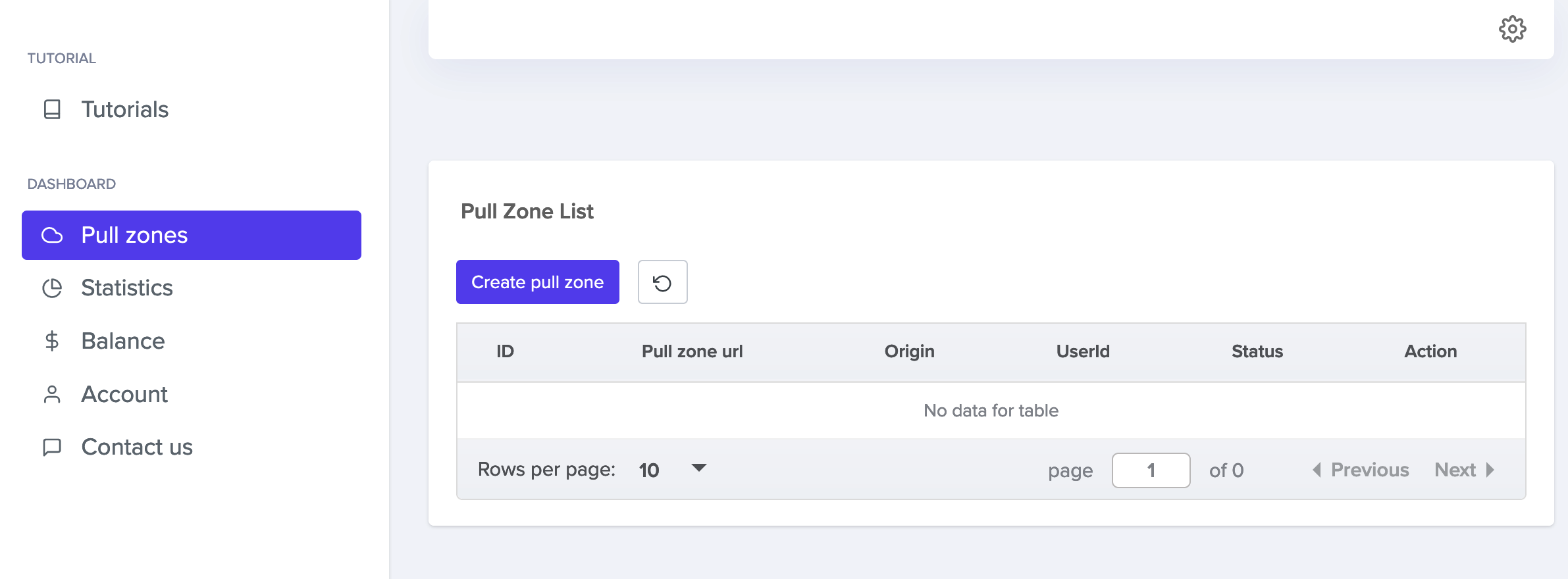
- Define the Origin URL (e.g. https://mesondemo.github.io).
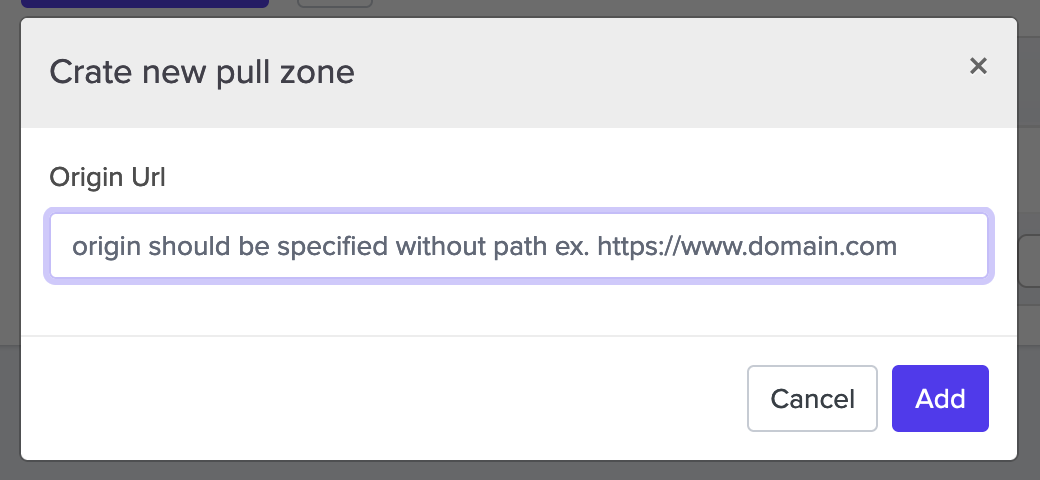
- Click Add.
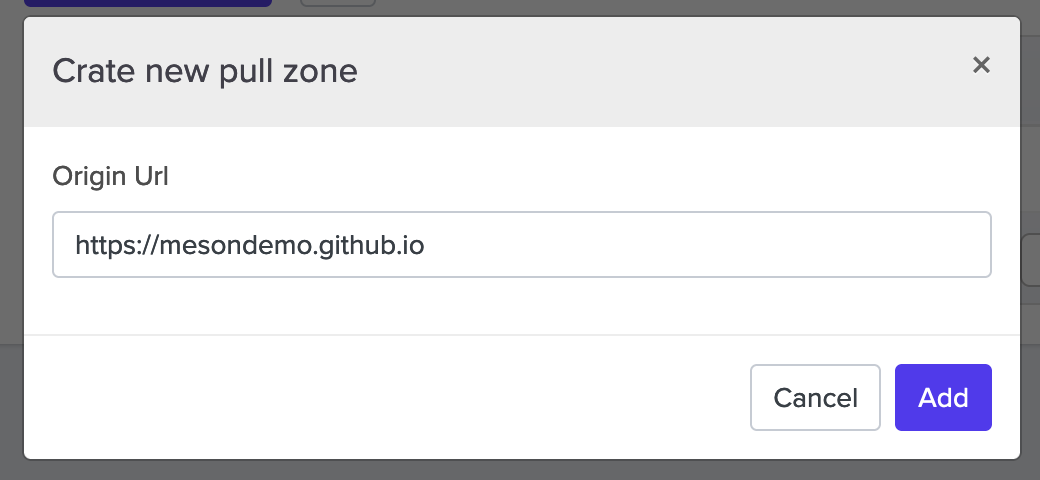
- Wait for global deployment to finish, click settings and set up mcdn
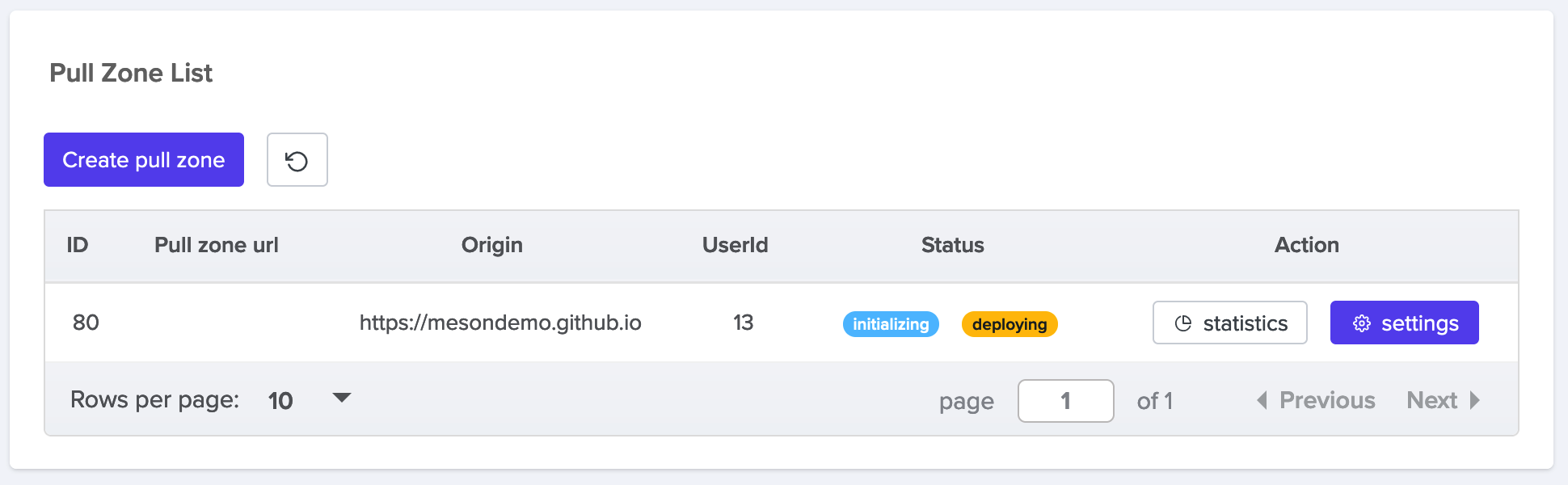
- initializing: Start Global deployment
- deploying: Fully Global deployment takes about 1-5 minutes.
- active: Global deployment complete
Use a Custom domain
- Click Add domain
When you create a new site on MCDN, it’s instantly secured at the Default Domain URL (for example, https://rhwrlulrle.m-cdn.io). If you add a Custom domain, we will automatically provision a certificate with Let’s Encrypt, enabling HTTPS on your domain. Certificates are generated and renewed automatically as needed.
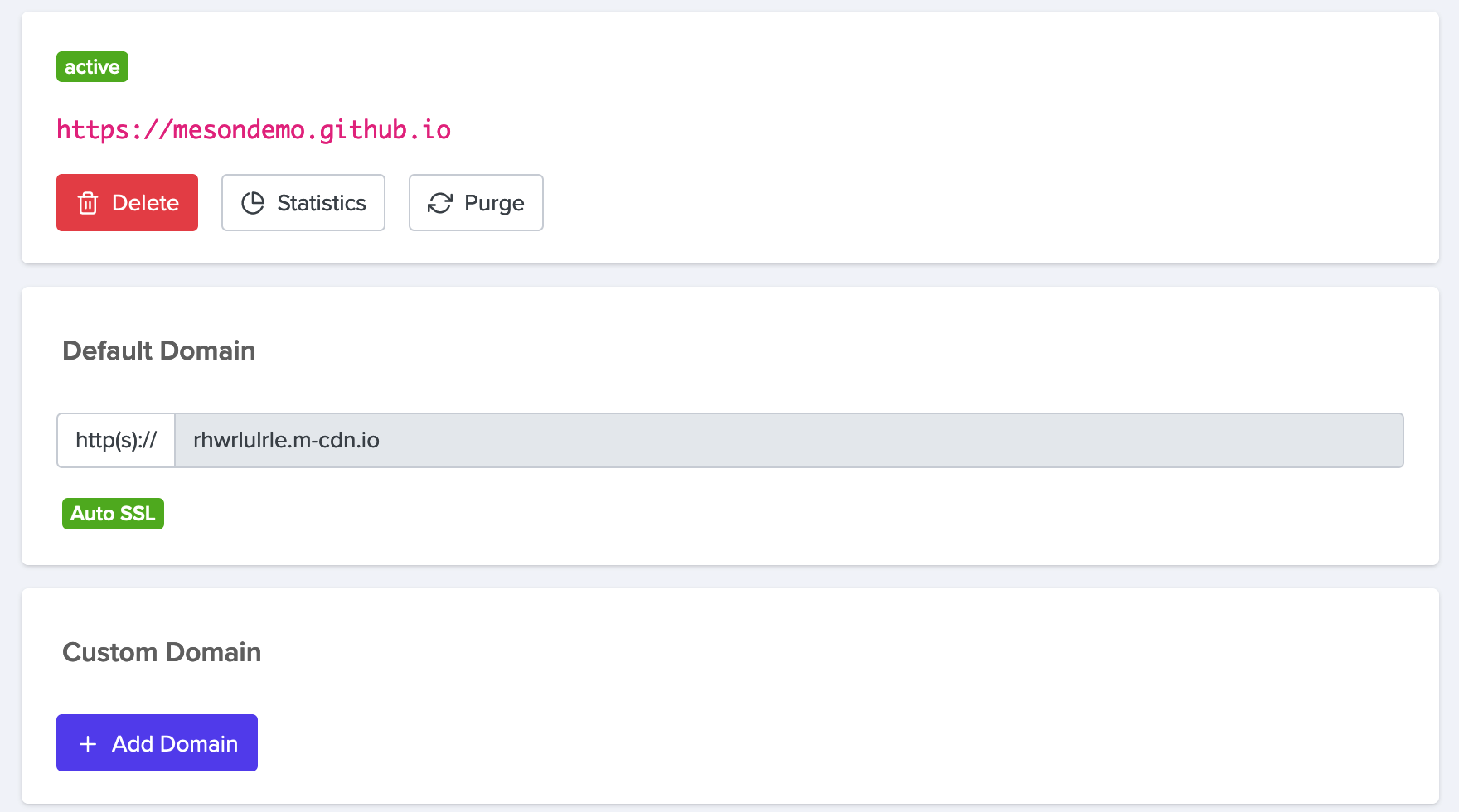
- input your domain (e.g. mesondemo.dcdn.me).
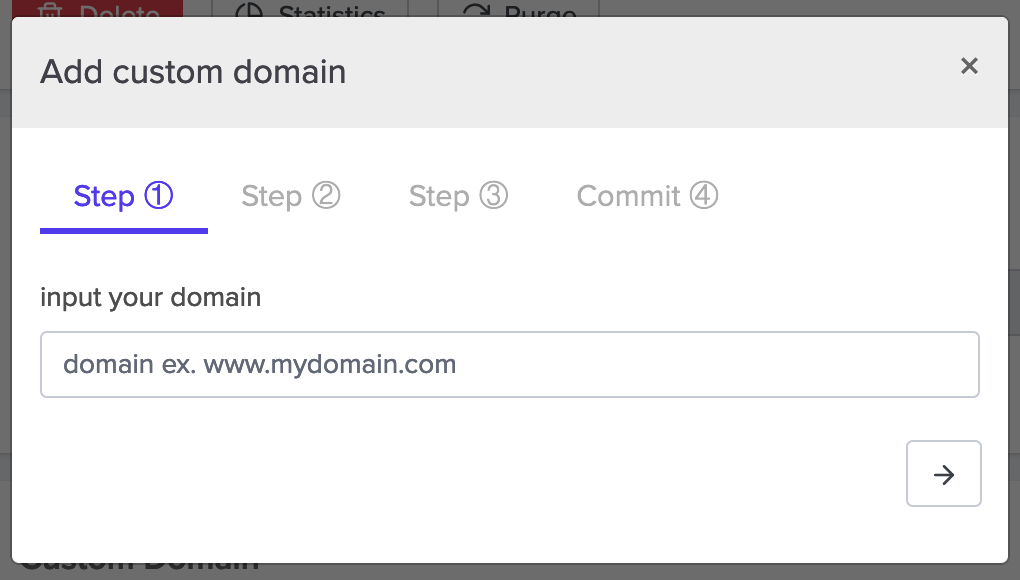
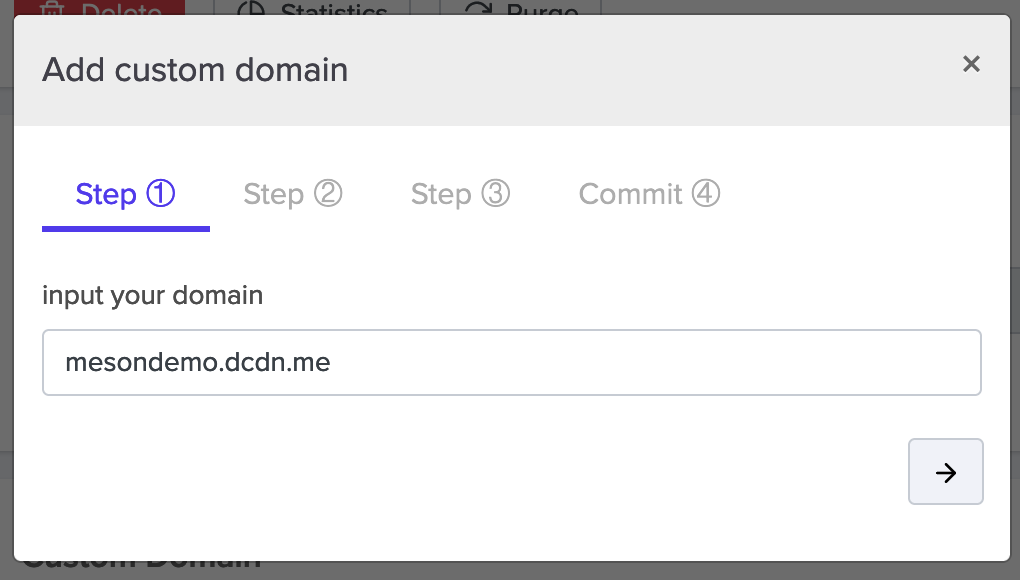
- Verifying your custom domain
Follow the instructions under "Add a DNS CNAME record" to create the CNAME record with your domain hosting service. Wait for your DNS configuration to change, this may be immediate or take up to 24 hours. After confirming that your DNS configuration has updated, you can verify the domain.
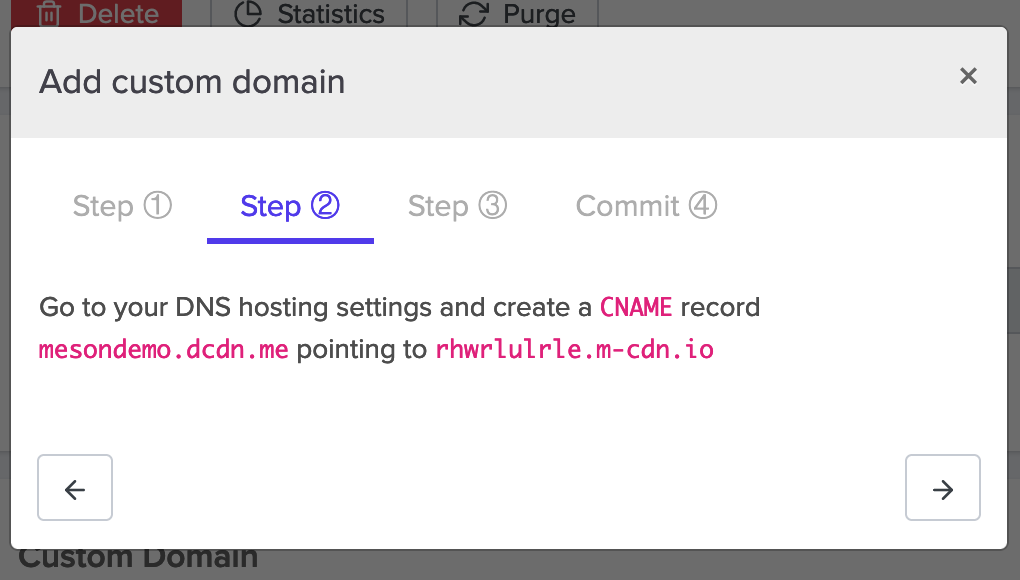

- Installing SSL Certificates
MCDN offers two different ways of providing a certificate for HTTPS.
- Let’s Encrypt certificates are offered to all mcdn sites for free.
- Custom certificates are a way for you to provide a certificate that matches your specifications — things like a wildcard certificate or an Extended Validation (EV) certificate.
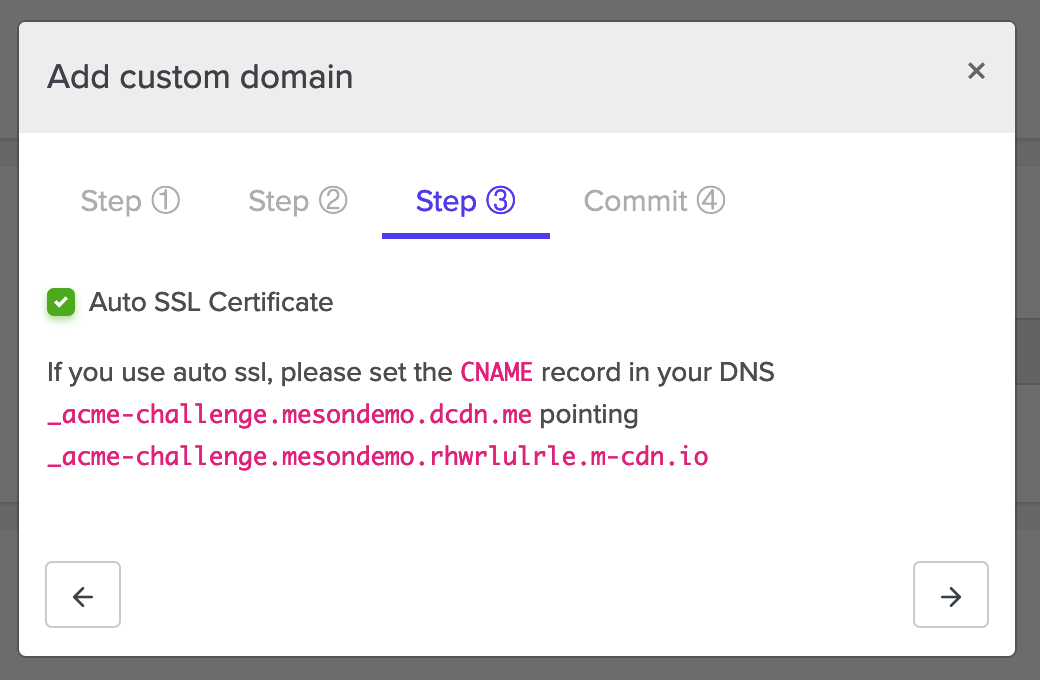
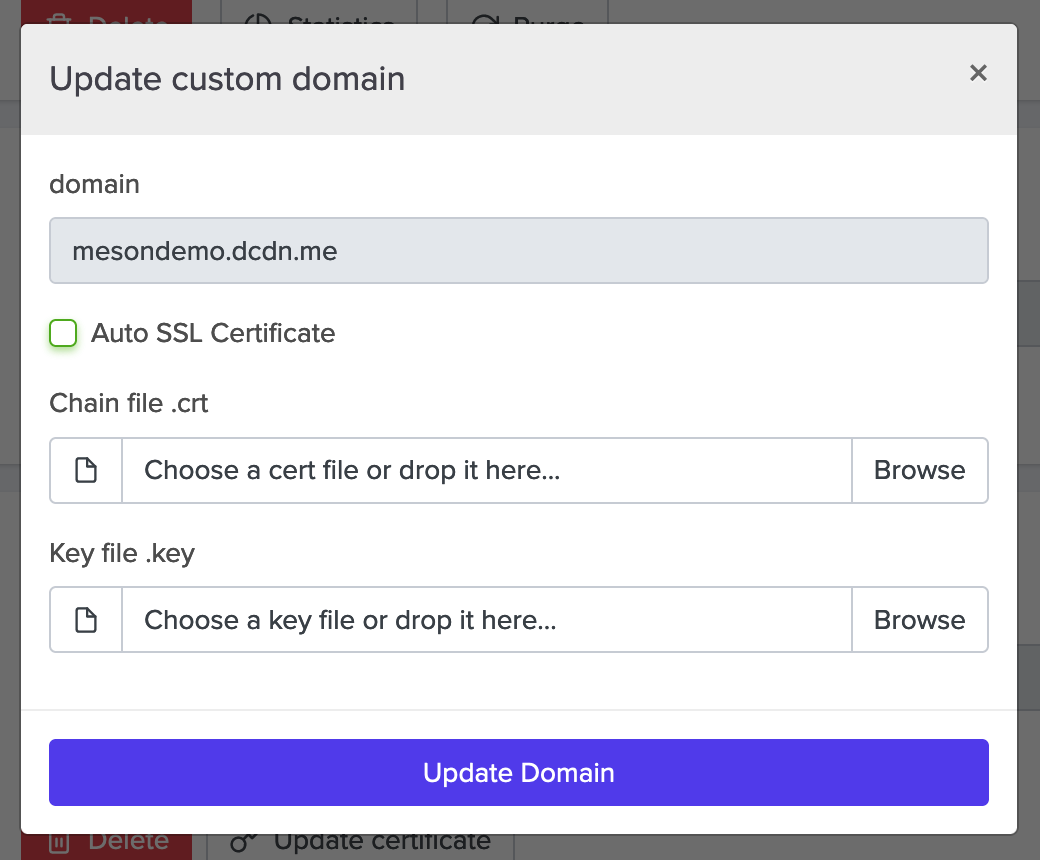
- Commit & Crate Domain
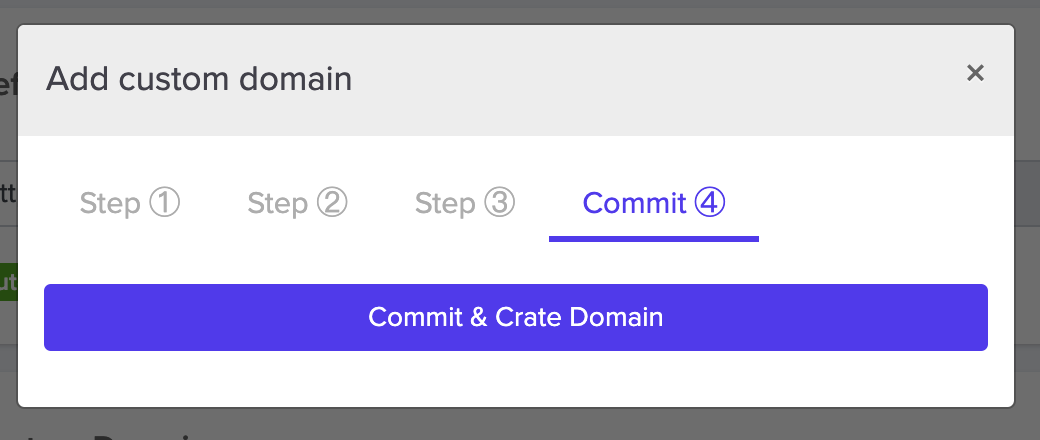
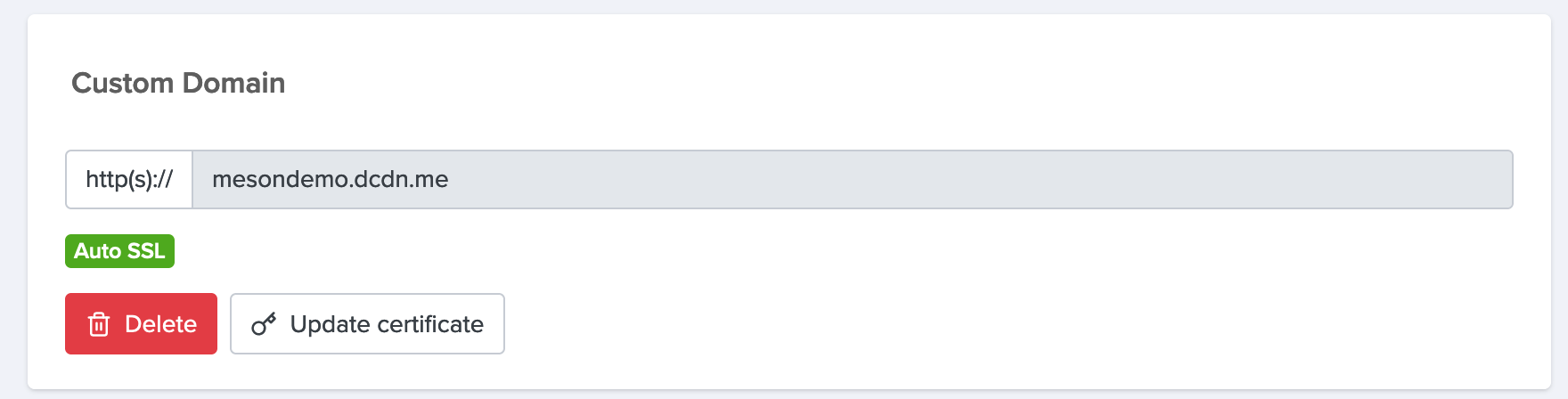
Settings Allowed Referrers & Blocked Countries, Click Commit update to save